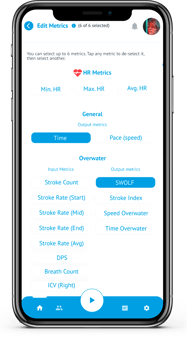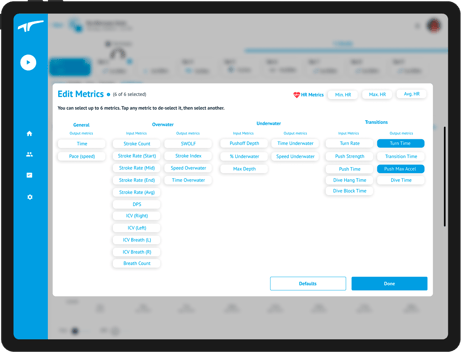Setting your Favourite Metrics
When looking at activity details you should choose your six favourite metrics you want to have easy access to view
Your "Favourite Metrics" will be the ones you can access quickly when looking at workout details during a live activity or after the workout has been synced. As a default, we have chosen six of the most popular metrics, but you might want to edit these to pick the metrics that are more relevant to your training. You can edit these by following the instructions below.
Setting Favourite Metrics
When viewing Activity Details, you can view Rep and Lap performance for up to 6 metrics at a time. From these 6 metrics, you can choose which ones (up to 2) to plot on the graphs with the drop-downs next to the word 'Showing:' above the top graph, or you can simply view the values at the set, rep, or lap level just below your set list by tapping on the set, rep or lap you wish to explore.
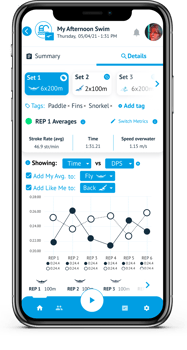
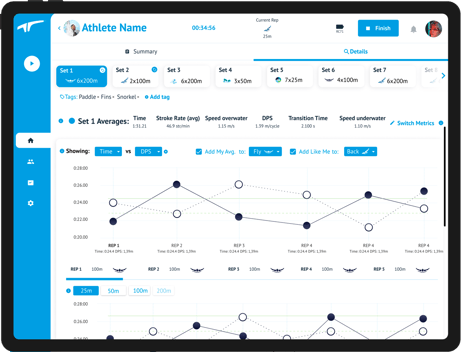
To change which six appear here, tap  . This will pop up the full metrics list where you can choose the six you want to have as your favourites. You can only have 6 selected at a time so you may need to unselect one before adding another.
. This will pop up the full metrics list where you can choose the six you want to have as your favourites. You can only have 6 selected at a time so you may need to unselect one before adding another.