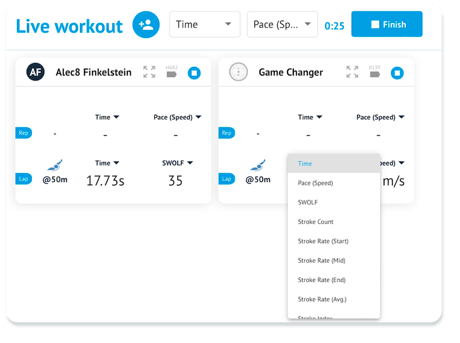Changing the Metrics Displayed on Tiles
Learn how to change which metrics will display on the tiles during a Live Activity.
When running a Live Activity TritonWear will display live data as it is received from the swimmer's units. Each swimmer has a card on the screen displaying two metrics for the most recent lap and rep received. All of these metrics can be changed easily as a whole, or individually per card.
Changing metrics for an individual athlete
You will see 4 metrics on each athlete tile. The top two are rep metrics while the bottom two are lap metrics. You can change these 4 data points independently to see exactly what you need for each athlete in a given workout. Simply click the arrow next to the metric you wish to change, then select a new metric to display from the open dropdown menu.
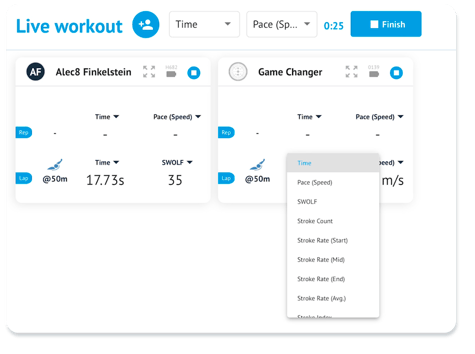
Repeat this as many times as you'd like throughout the workout.
To change the Rep or Lap metric for all athletes in a group:
When you are in a Live Activity you will see two drop-down menus across the top above the athlete cards, next to the stop workout button. The one on the left is for metric 1 for rep and lap, while the one on the right is for metric 2 for rep and lap.
Clicking either of these dropdown menus and selecting a new metric will change the displayed rep and lap metrics for metric 1 or 2 for every athlete in the session. This will override any metric changes done to individual swimmers' tiles previously.
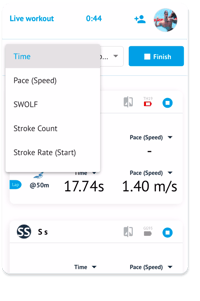 .
.