Navigating Your Home Page
Learn how TritonWear’s new layout helps coaches and athletes access essential team and individual performance data with ease.
With TritonWear’s latest update, we’ve simplified navigation to help both coaches and athletes quickly find the tools they need. This guide will walk you through navigating your homepage, with easy steps to toggle between views based on your role.
What’s New in the Navigation?
TritonWear’s new layout puts essential data front and center:
-
-
- Coaches: Begin with the Seasonal Tracker for team performance, goals, and diagnostics. Toggle to Myself for personal training data if you’re actively tracking your workouts.
- Athletes: Access the Athlete Profile to track your personal stats, rank, and progress. Switch to Team view to stay connected to team practices in the Team Feed.
-
If you're feeling a bit impatient and want to skip ahead, feel free to use these links to jump directly to the specific sections of this article you're interested in.
Update Reminder: To access these features, ensure you and your swimmers have updated the app to the latest version on all devices.
Coaches: Navigating the Analysis Page
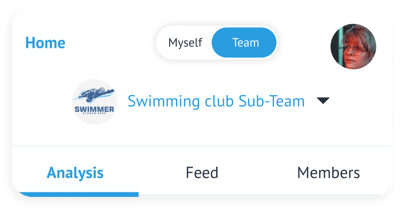
- Coaches:
- Use the Team view to access the Seasonal Tracker and team-focused reports on your iPad or computer.
- Switch to Myself to view your personal feed (on iPad or computer) or Athlete Profile (on your phone if you’re also a TritonWear user tracking your swims).
1. Analysis: Your Team's Homepage (Team View)
![]()
For coaches and admins, the Seasonal Tracker on the Analysis page is your primary homepage when viewing "Team." This view provides a comprehensive look at your team’s seasonal progress, allowing you to set goals, track weekly performance, and access detailed reports to optimize training.
- Season Setup: Create your season with defined start and end dates, max volume goals, and unit preferences. This setup provides a framework for tracking team progress and lets you view weekly metrics.
- Weekly Bars: The seasonal tracker displays weekly bars representing each week’s training metrics. You can toggle between different views, such as Volume, Stroke Type, Training Zones, and Work-to-Rest Ratio, to see how your team is distributing training across these areas.
- Reports and Diagnostics: Under each weekly bar, you can access Weekly Reports (for recovery, effort, and skills insights) or hit Run Team Diagnostic above the graph to identify team strengths and improvement areas.
- Switching Teams: If you manage multiple teams, use the dropdown menu to switch between them. This allows you to view each team’s analysis page individually.
Device Accessibility for Coaches in Team View: The full Seasonal Tracker and Weekly Reports are available on iPad and computer, while a simplified diagnostics report can be accessed on phones.
2. Athlete Profile or Feed (Myself)
When set to Myself, your homepage will display different content based on your role:
- Generic Welcome Message: If you are not actively swimming with TritonWear, the Myself view will display a "Welcome to TritonWear" message.
- Athlete Profile or Feed: If you use TritonWear to track workouts, you'll access your personal Athlete Profile on your phone. On your iPad or computer, you'll see your personal feed, which includes your workouts, along with your Readiness, Focus, and Intensity.
Athlete Profile: Your Personal Homepage
- Athletes:
- Set to Myself to view your Athlete Profile.
-
- Switch to Team to see the Team Feed and stay updated on team activities.
For athletes, the homepage experience is personalized around individual progress and performance. The Athlete Profile in the “Myself” view is the default homepage and your go-to space for tracking your swimming journey.
1. Myself View: Athlete Profile
.png?width=600&height=325&name=profile%20NL%20(1).png)
The Athlete Profile is divided into four main sections, which capture your digital swimming identity and provide detailed insights to help you improve. Here’s what makes the Athlete Profile unique:
- Athlete Identity
- Level Badge: Shows your global rank compared to other TritonWear swimmers based on your performance.
- Personal Info: Displays details like name, country, height, swimming type, and age.
- Swim Team and Country: Reflects your team affiliation and country, allowing you to represent your nation.
-
Strokes
- Stroke Mastery & Speed Graphs: Track how well you perform each stroke with spider and speed graphs that show stroke mastery and changes in speed over time.
- Course & Stroke Selector: Toggle between pool types and strokes to see how you perform in each, helping you refine your technique.
-
Phases
- Underwater, Overwater, and Transition Scores: Analyze different phases of your swim to pinpoint strengths and areas for improvement.
- Benchmarks: Scores help you understand where you stand compared to similar swimmers, with scores centred around 75 as a benchmark.
-
Stats
- Tracked Workouts, Total Distance, and Medals: Track your cumulative progress, including total workouts, meters swum, and medals earned for consistency.
- Tracked Workouts, Total Distance, and Medals: Track your cumulative progress, including total workouts, meters swum, and medals earned for consistency.
Note: The Athlete Profile is available only on phones. For iPad or computer, you can view your personal Feed.
2. Team Feed (Team View)
When athletes toggle to Team view, they gain access to the Team Feed, which keeps them updated on team-wide activities without the detailed reports and diagnostics available to coaches.
- Team Activities Card: This card displays summaries of each team practice, including workout type and participation details, so you can stay informed about team sessions.
Device Accessibility for Athletes: Athletes can access the Team Feed on all devices, but the Athlete Profile is phone-only. The Seasonal Tracker and Weekly Reports are accessible only to coaches.
Why the New Navigation?
We designed the new navigation to make it easy and intuitive for both coaches and athletes to get the information that matters most, whether it’s a big-picture season overview or individual performance insights. By centering on the Seasonal Tracker first, coaches get a full view of team progress, while athletes have quick access to their personal data and team activities.
Quick Guide: What You See on Each Device
| Feature | Coaches | Athletes |
|---|---|---|
| Seasonal Tracker | ✔️ (iPad, computer) | ✗ |
| Weekly Reports | ✔️ (iPad, computer) | ✗ |
| Monthly Diagnostics | ✔️ (all devices) | ✗ |
| Athlete Profile | ✔️ (phone only) | ✔️ (phone only) |
| Team Feed | ✔️ (all devices) | ✔️ (all devices) |

