Syncing Offline Live Activities
How to get data that's been saved only to your device while offline to sync to the cloud.
If your internet connection is unstable on deck, we recommend running workouts in airplane mode with Bluetooth enabled to limit interference between the app and Triton units.
When it comes to data collection, the only thing an internet connection is required for is logging in initially (you'll remain logged in as long as you don't log out) and syncing workouts.
An offline workout will remain stored solely on the device that recorded it until it is synced. This means the workout will be visible on your activity feed with a message stating "go online to sync" as shown below, but only on that device. No one else will be able to see it.
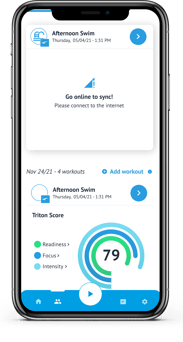

To sync offline activities, simply connect the device to a stable internet connection, then open the app. Syncing will begin automatically when you open the app. Once the process has begun, it will look like the image below.
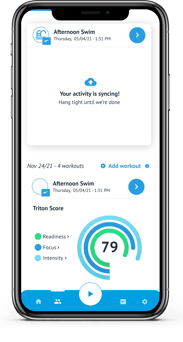

It should not take more than a couple of minutes in normal conditions, though extra large workouts or slow internet connections can make the time vary greatly.
If the sync fails for any reason, you will see a card like this, simply tap retry to restart the sync process.
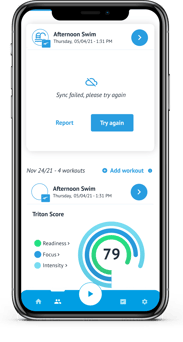

Once the workout has finished syncing, it will show either rate the workout (if you were a swimmer) or crunching the numbers (if you were not a swimmer, until at least one swimmer rates the workout).
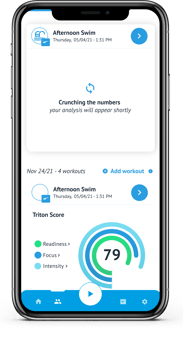

Once the numbers are crunched the workout will appear as all other workouts, with a Triton Score, Summary, and ability to click into the Activity Details.
