Viewing your Activity Summary
How to view the summary of a previously tracked activity.
The Activity Summary allows you to see the high-level details of a workout quickly.
Click or tap on the little arrow icon ![]() from any individual activity card in your Feed or the team icon
from any individual activity card in your Feed or the team icon ![]() from a team activity card in your team Feed. By default, you will be on the Summary tab(on the left) but also have the option to dive deeper if you choose the Details tab(on the right).
from a team activity card in your team Feed. By default, you will be on the Summary tab(on the left) but also have the option to dive deeper if you choose the Details tab(on the right).
.png?width=158&height=379&name=Activity%20card%20iphone%20(2).png)
.png?width=500&height=350&name=Activity%20card%20(1).png)
On the Activity Summary tab, you will find several elements, including:
- An athlete card with the Triton Score (highlighted red if lower than 65), as well as broken down into their Readiness, Focus and Intensity scores for the workout
Tap or click on Readiness, Focus or Intensity from the summary page to access the score details pages for this workout.
- The distance, duration, and pool length of the workout
- The workout summary graph
-
- A visual display of the finer details of the workout without all the data.
- See which laps were fast or slow,
- Explore rest time - was it higher, lower or as expected between reps, and consistent across sets?
- Isolate laps by stroke type.
- Enable speed and Heart Rate (if tracked) overlays to see how they peaked and levelled across your sets, reps and laps.
- A visual display of the finer details of the workout without all the data.
-
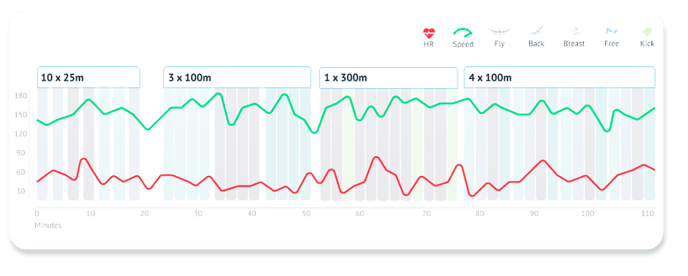
- The workout notes
- If you're reviewing your own workout, you'll have the option to edit the notes. Use this to track how your workout went, what sets you liked (or didn't like), and what made you feel off or amazing.
- If you are looking at someone else's workout you can only view what they've written, you cannot make notes of your own.
- The training zone breakdown
- Reflect on the workout and whether you spent the right amount of time across the various training zones. Were you on fire, blasting past pace times, making the workout less intense? Or, on the opposite end, did you miss several pace times, making the workout more intense?
